Not all customers will have the same preferences when shopping on Amazon. Some may prefer a particular color over another or require a different size. This is where Amazon product listing variations, or parent-child listings, come into play.
Adding variations to your listings can significantly improve your customer’s experience. By providing customers with various buying options in one place, you are making it much easier for them to find what they’re looking for on your listing instead of browsing through the crowded search results.
This can help increase your product discoverability and conversions.
What is a listing variation?
In simple terms, variations are multiple related products available for sale under one listing. This means you can offer multiple sizes and/or colors of a shirt, different flavors of pet food, etc.
According to Amazon, a listing variation relationship consists of three components:
1. Parent ASIN
The “parent” listing acts as the holding place for the variants and is a non-buyable entity (for example, a t-shirt).
2. Child ASIN(s)
“Child” ASINs are the actual variants of the parent which you can purchase. You can have multiple children under one related parent listing (for example, a small, blue, short sleeve t-shirt).
3. Variation theme
The variation theme is the type of variation and defines how related products differ from each other. Examples of different variation themes are size, color, flavor, etc.
You may only use one variation theme per listing, but in certain categories, there are themes that combine two variations.
For example, if you want to sell a t-shirt in multiple colors and sizes, you would use the ‘SizeColor’ variation theme, which would allow you to offer multiple sizes and colors on one listing. With this variation theme, you can always go back and add/remove variations if needed. In the example below, there are four variations:
- Small blue t-shirt
- Medium blue t-shirt
- Small green t-shirt
- Medium green t-shirt
If you offer more colors or size options down the line, you can easily add to this variation family.
Here is what the variation looks like on a clothing listing:
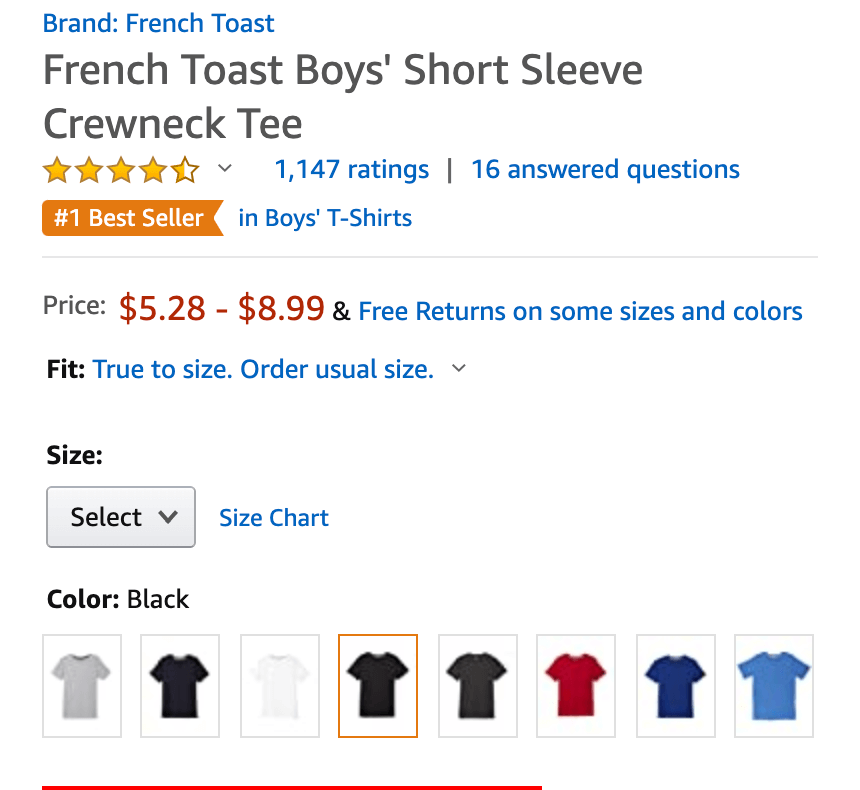
This seller used the ‘ColorSize’ theme for their listing. As you can see, there is a drop-down menu to choose the size and below that is where you can easily choose the color you prefer.
The concept of a parent-child listing is simple, but actually creating a variation listing or adding variations to your existing listings can be a confusing topic for some.
In this post, we’ll provide you with everything you need to know to properly set up and optimize your Amazon product variations.
What are the benefits of listing variations?
Creating a brand new variation listing or adding a variation to an existing listing can be very beneficial to your overall selling strategy on Amazon.
Increase conversions
The biggest benefit to adding a listing variation is that customers have multiple options available to them immediately without having to click in and out of multiple product listings to find the size/color/flavor etc. they’re looking for. This increases conversions.
Increases discoverability for each child listing
Pair low-performing or brand new products with higher-performing products to increase the discoverability of the new or poor-performing products. For example, say you launch a new cat food flavor. Instead of creating a brand new listing without reviews, you add your new flavored product as a variation to an already established cat food listing (which can be your existing listing or another seller’s listing — more on this below).
Combines reviews for each child listing
No matter which variation your customer purchases, reviews of the variations will be cumulative and all will be listed under the same parent listing. Going back to the previous example, this is especially powerful when adding a brand new variation to an existing listing with reviews.
Combined sales history
Each sale that has taken place on your parent-child listing, no matter the variation, will go towards the overall sales history of that listing. This will help increase your organic search ranking as well as your overall Best Sellers Rank.
How to create your variation listings
First, not every category will allow you to create variations so please make sure to double-check before deciding you want to sell multiple variations of a product.
Typical categories that allow variations include Toys & Games, Sports & Outdoors, Grocery, Health & Beauty, Pet Supplies, Clothing, and Accessories & Shoes.
1. Creating a brand new listing variation
There are two ways you can create a brand new listing/parent-child listing on Amazon. You can do it manually through Seller Central or you can fill in and upload an inventory file.
In your Seller Central dashboard hover over ‘Inventory’ and then click ‘Add a Product.’
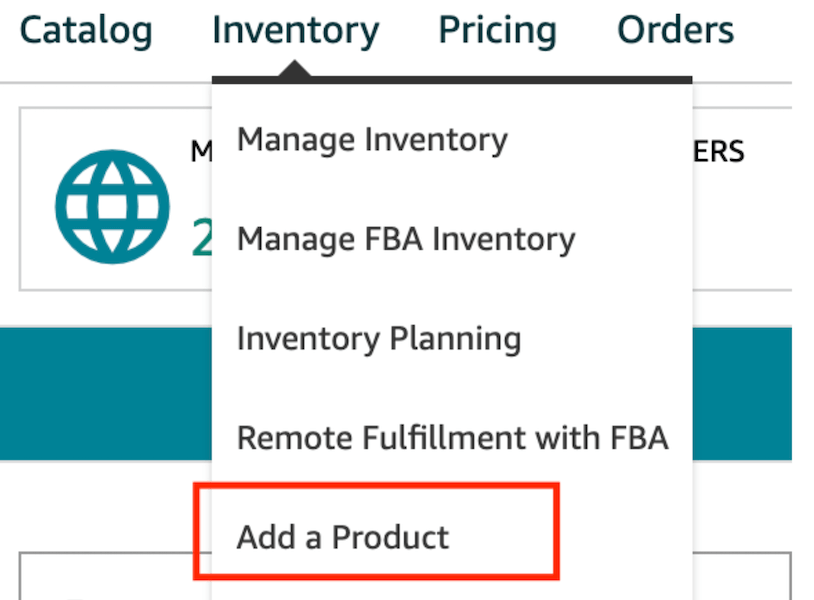
Next, click on ‘I’m adding a product not sold on Amazon.’
In this section, you can either browse through the categories to find your product or scroll down to the search function. Once you’ve found it, select your matching category.
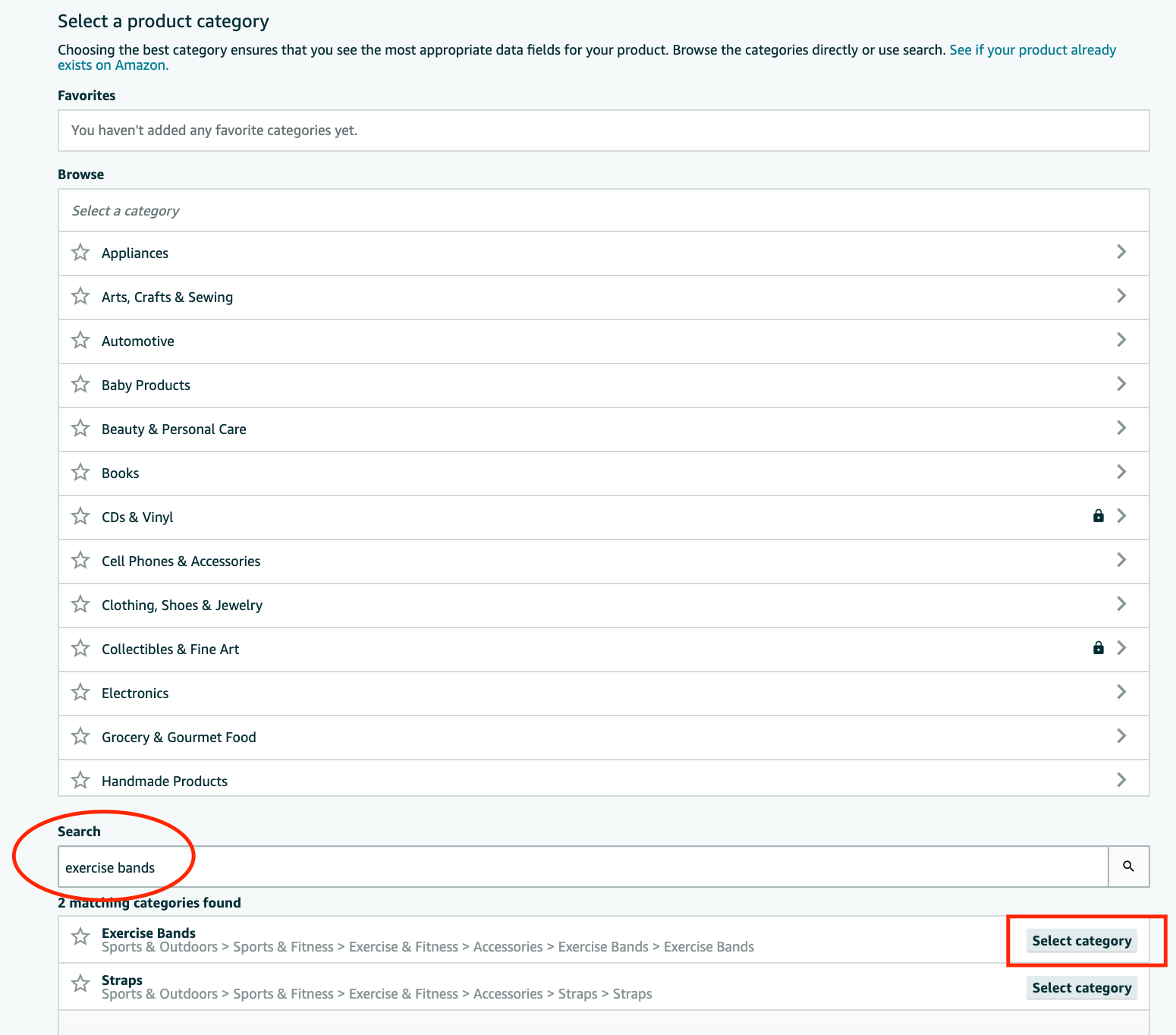
On this next page, you will just fill out the ‘Product Name’ (title), ‘Brand’, and ‘Manufacturer’ sections. Since you will be adding multiple variations, leave ‘Product ID’ blank.
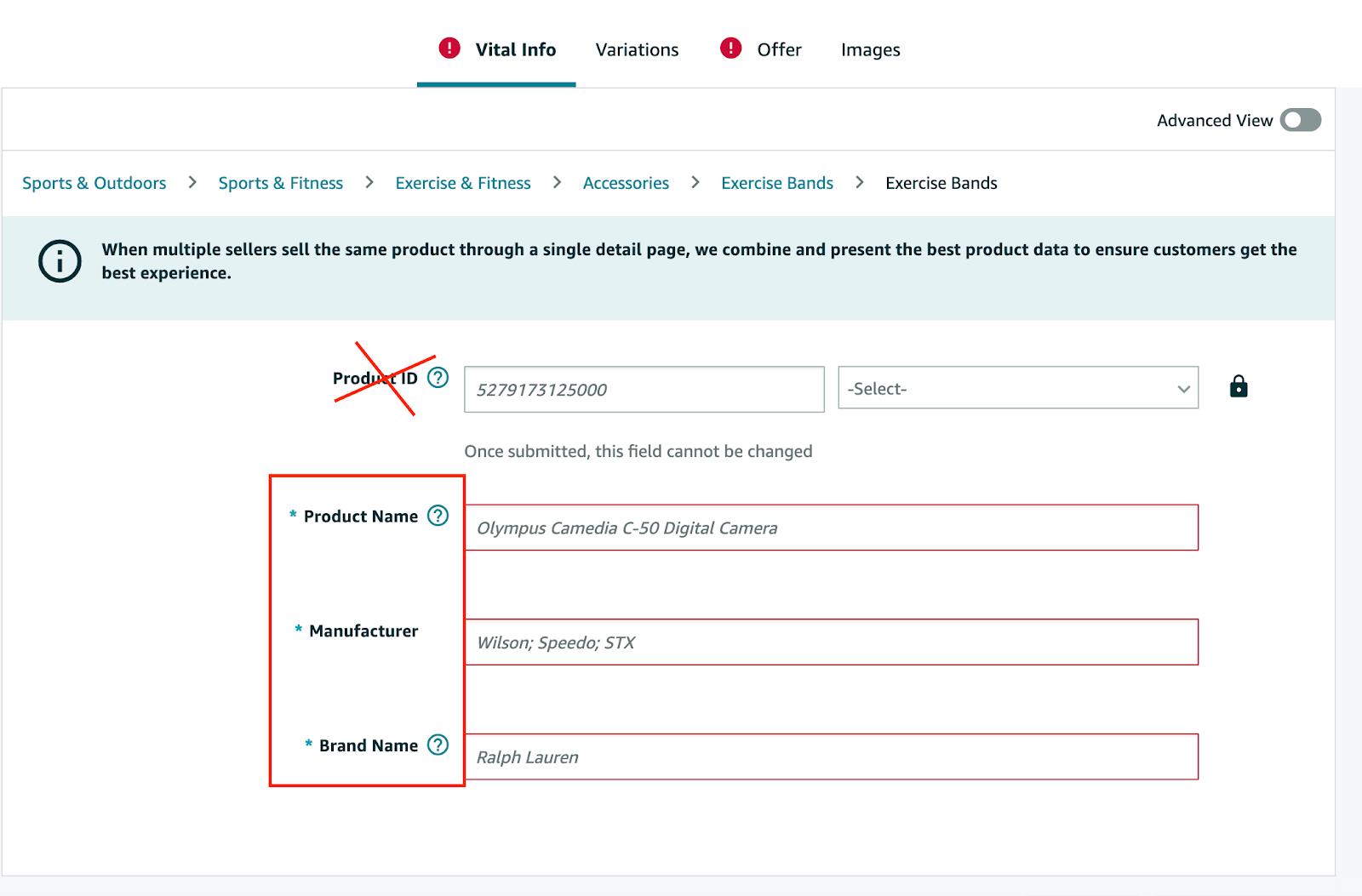
After you fill in the ‘Vital Info’ section, click on the ‘Variations’ tab and select your ‘Variation Theme.’ Remember the theme will be the type of variation your product is. For this example, I chose ‘Color Name’ since my product will only vary in color.
Enter in all the colors you will be selling and click on ‘Add Variations.’
Then, enter the product ID, product ID type, condition, price, and quantity. (If selling FBA, make the quantity zero.)
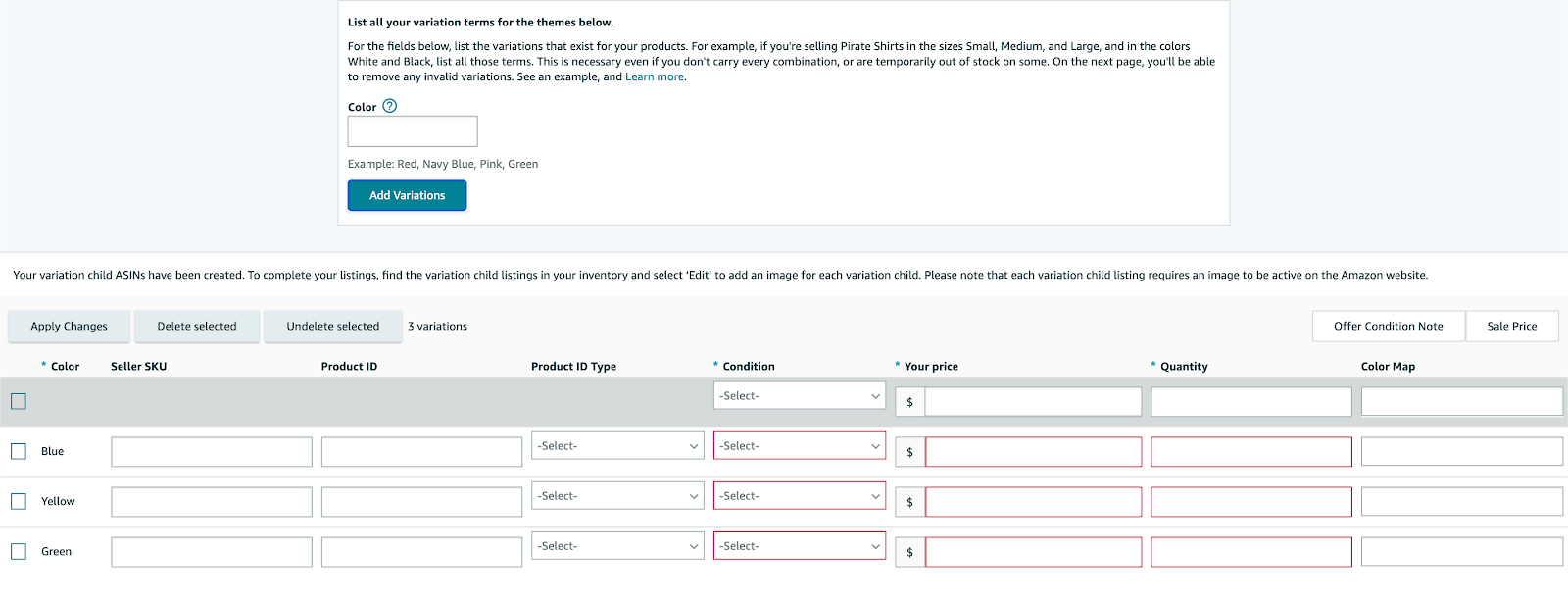
After you enter all the required information, you can click ‘Save & Finish.’ After about 15 minutes, your parent-child listing will be in your ‘Manage Inventory’ section!
And that’s all it takes to create a brand new variation listing from scratch.
2. Creating variations using an inventory file
Alternatively, some sellers suggest using an inventory file so you can easily update, delete, or add to it as needed.
If you would like to create a parent-child listing using an inventory file, follow the steps laid out in this video provided by Amazon or keep reading below!
To start, in your Seller Central dashboard, hover over ‘Inventory’ and then click on ‘Add Products via Upload.’
Next, enter in your product, chose the correct category, then click on ‘Generate Template.’
The template will look something like this:
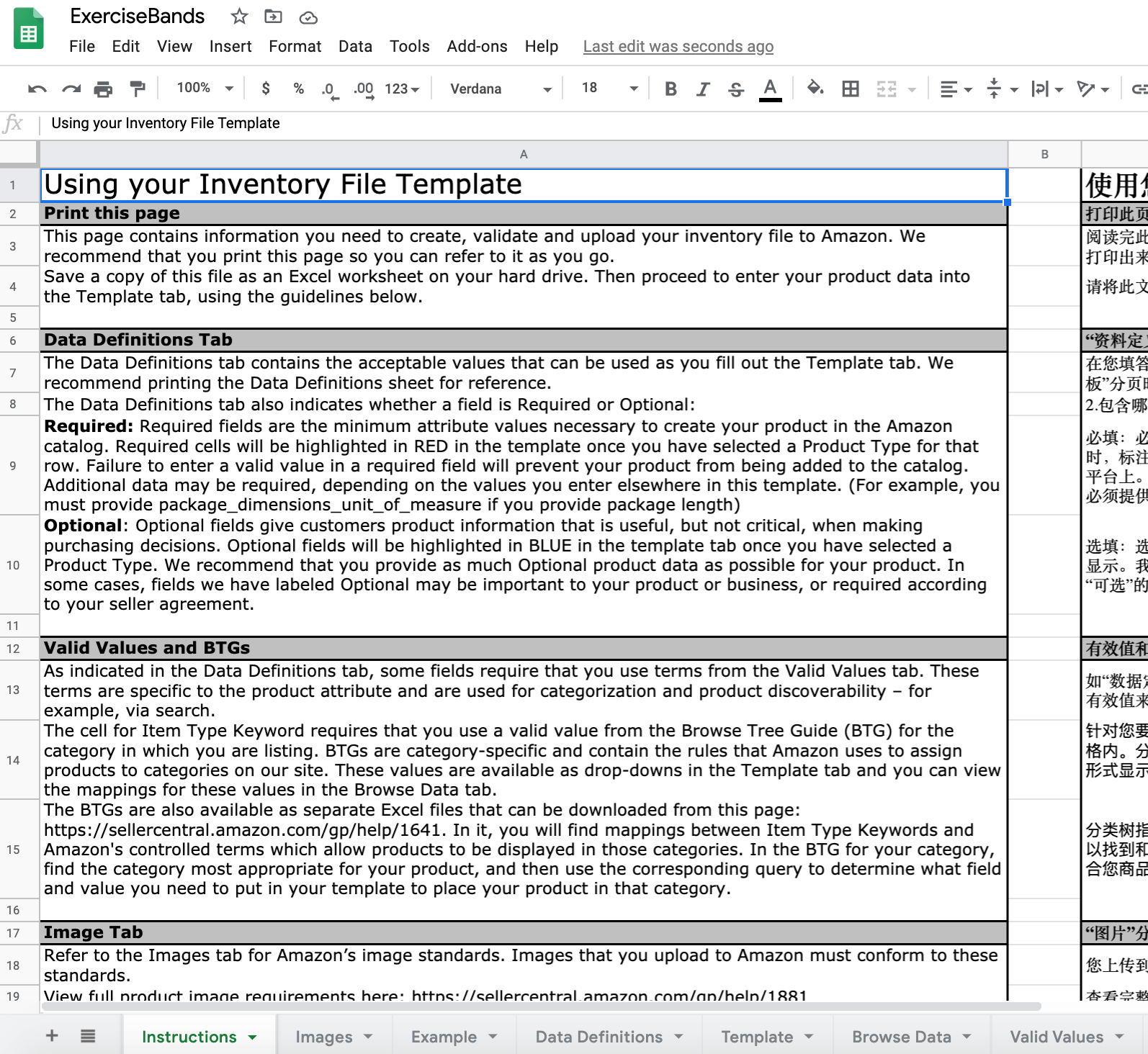
As you can see at the bottom of the spreadsheet, there are various tabs. Fill in all of your product information in the ‘Template’ tab. Amazon provides you with a lot of supporting information to ensure you fill out the template correctly.
Filling out the inventory file can be a daunting task, but just take your time and follow the instructions so no errors pop up when you upload. We suggest clicking the ‘Example’ tab to see how you should enter variation information.
When you look under “Example 2” in the file, Amazon states this regarding parent-child relationships:
“This is an example of a “parent” with two “children.” The parent (the one listed in the first row of this example) is not a sellable product; it is a description of a set of products.
“Note: don’t enter a size, color, count, type, parent sku, relationship type, or quantity for the parent product, but do enter an image URL. Do not enter data such as price, time-to-ship, weight, etc., for the parent product, since these are overridden by the child product data. Be sure to put the price, weight, size etc., in the child products, since this will be different for each.”
Tips:
By adding the “Parent” at the top of the spreadsheet ensures that all of the “child” SKUs underneath fall under one listing.
Also, whatever you entered as the Parent SKU, make sure that the Parent SKU column is the same for each child. This connects all the child ASINs to the parent ASIN. Leave the “Parent SKU” column blank for the parent. For the Update Delete column, enter update.
Child attributes must be unique. This means attributes such as SKU, product ID, model or part number, size, or color. Your products will not upload properly if there are any duplicates.
For example, you cannot have two child items that are both green exercise bands.
After you fill in the inventory file, you can then go back to the Add a Product via Upload section to upload.
You may use Step 1 to check if there are any errors in your inventory file. In the report, it will let you know what the errors are, if any, and how to fix them.
After ensuring there are no errors, use Step 2 to upload your completed file. Then, when you’ve successfully uploaded the file, your new variation listing will be available in your Manage Inventory.
If you have a new variation that you would like to add to this listing in the future, simply follow the same steps outlined above.
3. How to combine two ASINs into one variation (parent-child) listing
Amazon lays out these steps within their Variation Relationship FAQ but we explain the steps in detail here.
If you would like to combine two or more similar ASINs together into one variation family, the process is fairly similar to what was laid out above.
Here is the information given to you directly from Amazon:
1. Download the appropriate category template for your category using the Product Classifier or Templates for Specific Categories. Refer to the Valid Values tab in the template to see what variation themes are available.
NOTE: If no variation theme is listed, you cannot create a product with variations in that category.
2. In the inventory template, create parent and child SKUs.
3. On the parent item:
- Enter values for required fields, including SKU. This can be any alphanumeric string of 40 characters or less but must be unique (i.e., must not duplicate any of your other SKUs). Sellers often append “-parent” to their base SKU to remind them that this is a parent SKU.
- Leave the ‘Parent SKU’ column blank.
- Enter a value of “parent” in ‘Parentage’ and enter a valid value in ‘Variation Theme.’
- Leave ‘Relationship Type’ blank.
- Leave all other non-required fields blank.
4. For each child item (ASINs to be combined into one family):
- Enter values for required fields.
- Fill in the ‘Parent SKU’ field using the value from the parent’s SKU (value will be the same for all child items).
- Enter “child” in ‘Parentage,’ and enter “variation” in ‘Relationship Type.’
- In the ‘Variation Theme’ field, enter the same value that you entered for ‘Variation Theme’ on the parent (value will be the same for all child items).

After you fill in all of the required fields, check the file for errors using Step 1, then upload the completed file.
4. Add to or update an existing variation family using Variation Wizard
Variation Wizard is an interactive tool that allows you to create parent-child variation relationships in bulk using an auto-populated inventory file template — and it makes adding, deleting, or updating variations a lot easier.
To use the Variation Wizard tool, hover over ‘Inventory’ and then click ‘Add a Product.’
On the bottom right-hand corner, you will see ‘Create variations using Variation Wizard.’
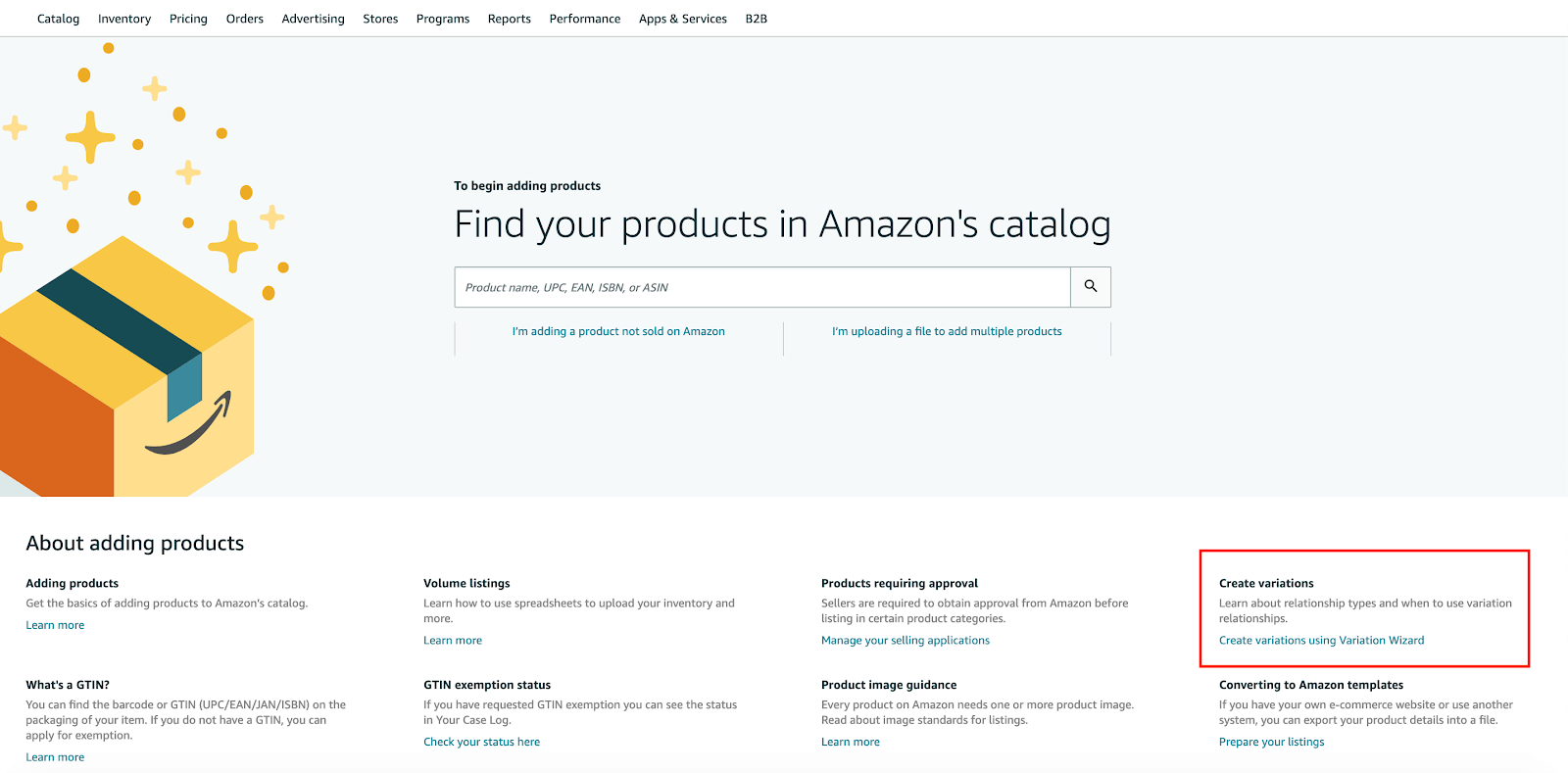
Once in the Variation Wizard, you will see two options.
The first option you will simply enter in a child ASIN you’d like to update or a parent ASIN you would like to add to. Follow the steps and fill in all of the required information.
Once completed, click ‘Generate Template’ to get a pre-filled inventory file template, which you can upload to add the new variations.
The second option will give you the steps we outlined in the “How to combine two ASINs into one variation (parent-child) listing” section above.
5. How to add a new variation to an existing parent listing created by another seller
There may be an instance where you would like to add a variation to a listing in which was created by another seller. Note, you cannot add a variation to another seller’s private label listing if the brand is not exactly the same.
This would apply if you are selling a similar item using the arbitrage or wholesale method.
From Amazon’s help page:
1. Look up the product details page for an existing parent item and find its ASIN. The parent ASIN # is generally located in the Product Detail section on the detail page of any child ASIN.
2. In your inventory file template add the new child ASIN’s information and fill in fields exactly as if it were a child within a parent-child variation set.
Note: Be sure to match the Variation Theme field to the existing parent.
3. Add the parent item and fill in the fields that create the parent-child relationship with the new child item and that mirror the variation theme of the child item. In the Parent item row, please keep in mind the following points:
- In the SKU field for the parent row, you may leave the field blank (if you wish the system to auto-generate a SKU number) or you can choose any alphanumeric string of 40 characters or less, but must be unique to your listings (i.e., must not duplicate any of your other SKUs).
- Specify the parent ASIN in the Product ID field.
- In the Product ID Type field enter “ASIN”. This will associate your new child item with the ASIN of the existing parent item.
4. In the Update/Delete column, enter the following:
- Update – for the parent SKU (since we are creating this parent in your inventory from scratch)
- PartialUpdate – for the child SKU(s), provided these child SKUs are already present in your inventory.
Note: If the child ASIN is already present in your inventory, use “PartialUpdate.” If not, use “Update.”
5. Validate and upload the completed inventory template. Make sure to enter all the mandatory (*) information in the inventory template.
How variations will appear on your listing
As you have learned, adding variations to your listings helps make for a better customer experience. Using our example above, we placed our four shirt options under one listing instead of creating four separate listings. This makes it much more manageable for the customer.
The Clothing, Accessories & Luggage, Sporting Goods, and Beauty categories display the parent in the search results and will not default to a size, color, or style combo when you click through to the detail page. For these categories the title, bullet, and description does not change regardless of the variation chosen.
This will typically show a price range since no size variation has been specified yet.
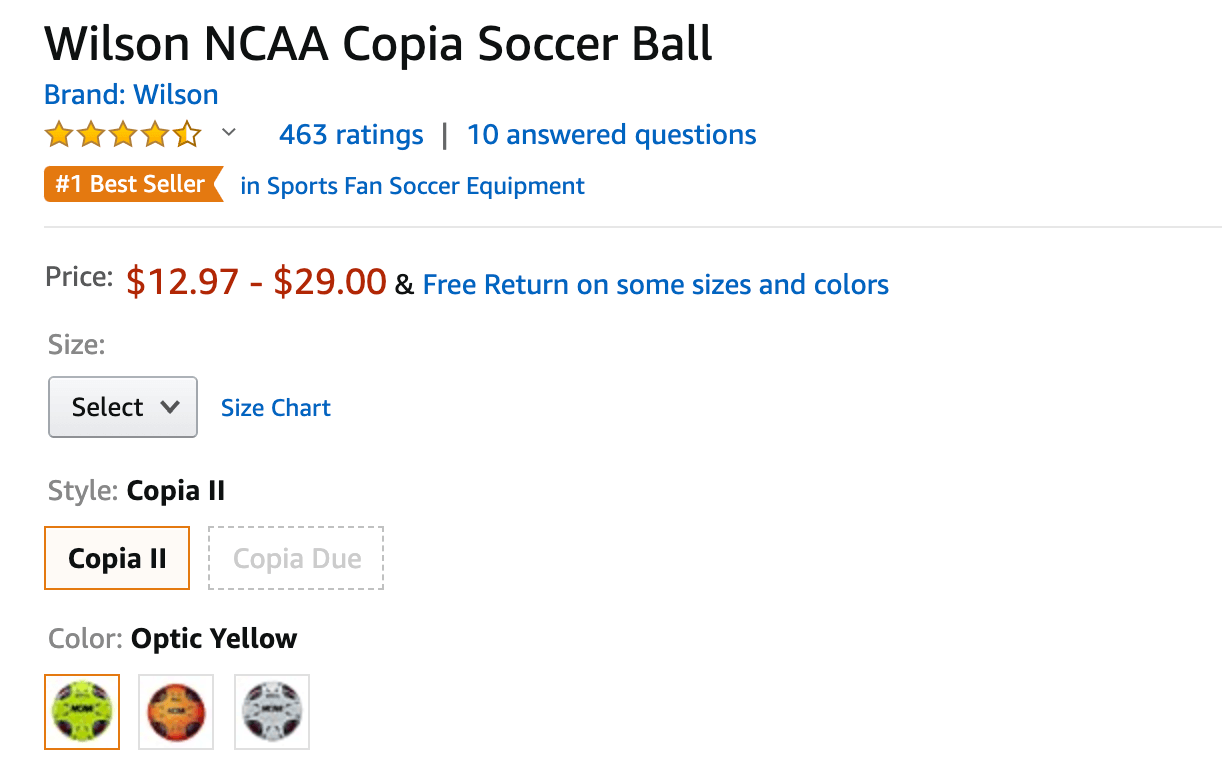
In all other categories where variations are allowed (Toys, Grocery, Pet Supplies, etc.) will display the best-selling child product in search results and on product detail pages.
For this “Bouncy Horse Hopper” toy, since the brown color is the best-selling variation, that is the color that was displayed in the search results. When you click onto the detail page, you can see that the brown color is also pre-selected.
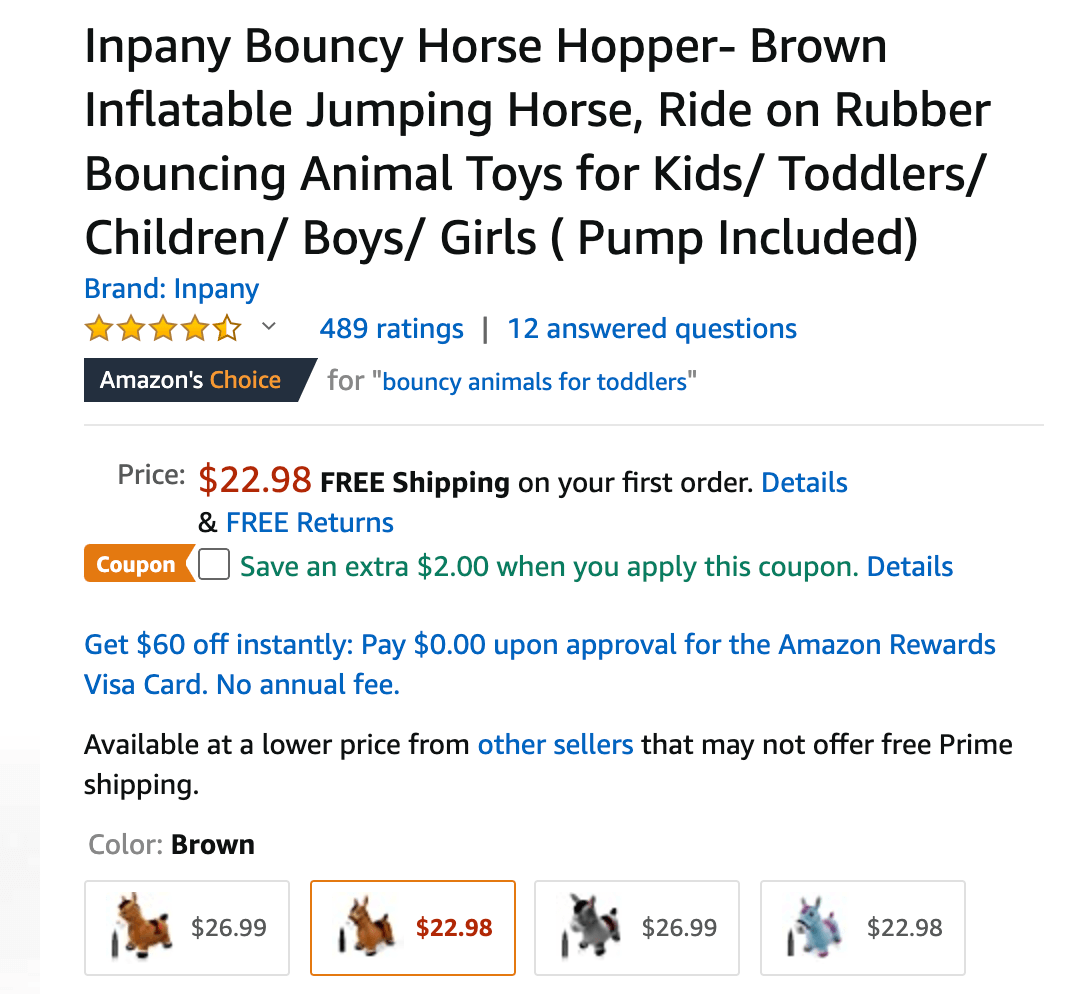
In these other categories, the title, bullets, and description can be different for each variation.
Best practices when creating or adding variations on Amazon
There are some sellers who have manipulated the variation system in order to grow sales on new products or gain reviews on an unrelated product. If you attempt to manipulate a variation onto a listing it does not belong to, Amazon will remove your product listings if they do not remain compliant.
According to Amazon’s Variation Relationship Overview:
Not all related products are valid variations. The following questions can help you to determine whether certain products are valid variations:
- Are the products fundamentally the same (i.e. the similarities of the ASIN’s design and function are so basic as to be hard to alter, resolve, or overcome)?
- Could the products share the same title?
- Do the products vary only in a few, specific ways that do not alter the core essence and nature of the item (such as color or size)?
- Would customers expect to find these products together on a single product detail page?
Do not list different products together:
- Example 1: A cell phone charging cable and a portable charger, while related, are not the same product and should not be listed on the same detail page.
- Example 2: A laptop bag with handles and a laptop bag without handles are two different product styles that should be listed on separate detail pages.
Do not use variation themes incorrectly; they should only be used for their defined purpose.
- Example: A color and size variation theme must not include any information other than color and size respectively. Different phone models, for example, should not be listed within a color theme.
Ready to add variations to your listings?
I know this was a lot of information! But, if you take your time and follow the steps, you will be able to successfully create or add new variations on Amazon. This is a complex topic so if you have any other questions regarding variations, please leave a comment below!

 78 Comments
78 Comments
78 comments on “How to Add Variations to Amazon Listings”
Thank you very much for the information. But I have a question about the price range of the variation shown on the search page. Some product variations on the Amazon search page are shown with their price range as you illustrated above (T-shirt Variation price range 5.28 -8.99) Is it possible to set a price range for variation? Thank you.
Hi John,
The price range you see will only appear for certain categories, such as clothing or shoes.
I want to use color variation and then give each color a custom name. We are selling art prints so the colors would be: Magical, Red Xmas, Snowman etc. Do these custom names have to map to some standard color map (blue, green etc.) or will Amazon take them as is for the color? Is it best to use a flat file or do I create them on Amazon? I have seen others in my category doing this and wasn’t sure of the exact procedure.
Thank you for your help.
Hi Chris,
Yes, you can create custom names for each color variation you offer. If you have a lot of variations, it will be easier to add all of them using a flat file.
Hi,
I make already listing, but I need variations to Amazon listing.When I try set up variation Amazon show me : When multiple sellers sell the same product through a single detail page, we combine and present the best product data to ensure customers get the best experience.
Hi,
Are you trying to add a variation to an existing Amazon listing?
HI,
i have 2 stand alone listing one with 600+ reviews and the other one 0 (same product different size)
if i create a variation will it keep my reviews!?
Hi Yoann,
If it is the same product, just a different variation, it should carry over the reviews
Hello again, Brian.
I’ve recently tried to add a variations to another seller’s listing, failed again, asked Amazon support about this and the literally said this “You cannot create variation with your non-parent ASIN or parent ASIN of another seller . You can create many variations in many sizes and many colours under your listed parent ASIN only . Please create variation of your choice under your parent ASIN .”
Am I correct in assuming that this means I can’t “hook” into someone else’s listing with new color-size variations?
Hi,
Are you attempting to add a variation to a listing of a big name brand or of a private label product?
Hello Brian,
The issue is we have alot of retails Parent created for most of our listing in the marketplave we do not even have Vendor and to create variation we are unable to delete those retail Parent we have also tried Amazon seller support but it did not helped us they are not doing it and keep saying we are unable to is there a way to create variation for these ASIN’s .
Hi Abdullah,
Have you tried adding the variations with a product upload spreadsheet?
Hi, Brian. I wanted to use Amazon’s Add a New Condition to add an FBA option to an FBM product with variations. Since the option does not appear in the edit list for the parent product or on the child/variations’ pages, is the Convert feature the only way to use one product offering for both fulfillment methods?
Hi Mary,
If you would like to add an FBA option to your current FBM listing, enter the ASIN of the product under “Add a product.” Enter a new SKU to identify the FBA offer and choose FBA as the fulfillment method. That will give you an FBA and FBM offer on the same ASIN.
Hi Brian, This is Brian too
I have expanded from amazon.com to Canada, UK and Germany using the international build process to create my family variation listings of socks in those new countries. However the process crapped out by making only individual listings and said i couldn’t do a variation. Amazon SC said to change the category which i did and use an upload file which I’m working on presently. My questions are as follows:
1. there is a new field called the Recommended Browse Node. Do I need to add a number for the Parent cell as well as the Child cells or leave it blank in the Parent cell?
2. (comment) I’ve been told to leave the parent title cell empty since it will override the child titles in the actual listings when done.
3. I understand to use update for the parent and partial update for the 3 existing children listings, however i have 3 new listings to add as well. Should they be added from a separate upload file or can i put them into the single file as the others listings and select update for the new listings?
4. in the Variation Theme column do i leave the parent cell empty?
Thanks in advance for your help
Brian
Hi Brian
1. I believe you can leave this blank for the parent cell. If you need it, Amazon will give you an error after upload.
3. I would do this in a separate upload file to avoid confusion or errors.
4. You fill out the variation theme for the parent SKU as well. Look at the example templates that Amazon provides in the excel sheets.
I hope this helps!
Brian
should my variation product title be the same as the parent listing
Hi Dan,
The variation listing can have a different title than the parent listing (depending on the category.) If you need it to be different, you can do so.
I have an old listing which has about 8 color variations. Some of the listings require us to print out an FNSKU label and others are OK with us using our own SKU (we are the brand owner). We are trying to keep everything uniform by only using our own SKUs. We have an GTIN exemption. Regretfully, some of the child listings have a different category or Browse Nodes which is wreaking havoc with the making updates as keep getting errors Do we need to just delete the parent listing and start over? And then have Amazon customer non-service changes the categories on the offending child listings? I am fearful of losing our reviews.
Hi Richard,
You can attempt to delete the parent listing and split the child listings up. Each individual child listing should keep the reviews associated with it.
I followed the instructions for adding new child ASINs to an existing (not in my inventory) parent ASIN with a template. Amazon did not connect the new variations to the existing parent but instead seemed to have created a brand new parent ASIN. Am I missing something? I tried doing it through the Variation Wizard option 1 as well as with a custom template from Add a Product and this happened both times.
Hi Ozzy,
I am sorry you are having trouble with adding a variation. Have you tried contacting support to see if they can help you connect the child variation? Sometimes you are able to do it when opening a case.
Brian
I have tried and tried and tried and I KNOW that I am doing the variations right but when it’s all said and done, my listings continue to show as single items instead of all three variations on the same product page on Amazon.
Hi Terry,
I am sorry to hear you are having trouble adding variations! Have you tried to contact Amazon support to see if they can help resolve your issue?
Hello Brian,
I’m struggling with the 5th point – “5. How to add a new variation to an existing parent listing created by another seller”. I’ve re-read your and Amazon’s articles about it at least 5 times and still didn’t fully understand. I hope you will help me.
Goal – Add a couple of new sizes of men’s jeans to an existing listing of another seller.
Could you please say where I’m wrong:
1. Should I use a “raw” inventory file or I can use a “generated” one via “Add a variation –
Add to or update an existing variation family – paste ASIN – Click “Generate template” on the bottom of the page” ??
2. Let’s imagine that it should be a new empty Inventory file.
Does “…add the new child ASIN’s information and fill in fields exactly as if it were a child within a parent-child variation set.” means that 1st row (that usually is filled by parent information if a template was generated by Amazon) would be empty for now and I should start from the 2nd row and fill everything that should be filled for child firstly?
3. “Add the parent item” – okay. So here we are filling the first empty row after we are already filled the second one with child item info, yep?.
“…fill in the fields that create the parent-child relationship with the new child item…” – okay, got it.
“..and that mirrors the variation theme of the child item” – can’t understand this one. What does it mean to “mirrors the variation theme…”?
Let’s continue with the first bullet point of the 3rd step:
“In the Parent item row…In the SKU field” – Stop…we are adding an item to an existing listing. Why should I add a new parent SKU? Won’t it create a different listing because of that? Is it possible to get this seller’s parent SKU for that listing?
Next two bullet points:
“Specify the parent ASIN in the Product ID field. In the Product ID Type field enter “ASIN”. This will associate your new child item with the ASIN of the existing parent item.”
Summarize – If I put into first “parent row” my SKU but after that, I’ll put ASIN number into the Product ID field and “ASIN”-word into Product ID Type field – it’s where the “magic” happens? Will it add my variation into someone’s listing after all?
And the 4th step is completely ruining my logic about this process:
The first bullet point says: “Update – for the parent SKU (since we are creating this parent in your inventory from scratch)” – what is that? Why we are creating this parent from scratch? We are just trying to “stick” to another seller’s listing with the new variation of the same item…Does this involve creating a new parent?
As you can see It completely blows my mind. Hope you will have time and will to answer all these questions and maybe consider rewriting Amazon’s poor guide into more simple words.
Hi Vlad,
1. You can do it either way. The second option you listed may be the easier way to do it.
2. Yes, the way Amazon states it is a bit confusing. Add the parent item first and the child item underneath it.
3. The variation theme describes how the variations are different. In your case, the variation theme would be “Size.” So make sure the new variation you’re adding has a variation theme “Size.”
4. Don’t enter anything for the Parent SKU. It does not say to do that. The “SKU” is unique to your account ONLY. It’s just how you keep track of your own inventory. It won’t create a new listing — but just leave it blank.
5. Yes, it will add your variation to the parent ASIN you enter. Without that parent ASIN, Amazon won’t know where to add your variation too.
6. There is a column in the spreadsheet where you will choose from a drop-down menu: Update or PartialUpdate.
“Update” is needed for the parent row because it is not yet in YOUR inventory. It’s not actually creating a brand new listing from scratch — this just means it will now be shown in your “Manage Inventory” section. Ignore the “SKU” part, you’re not creating a new parent.
—–
Thanks for the feedback — I see how this can be confusing. We will update this post with simpler info.
I hope this helps.
-Brian
Thank you so much for the information. Will try to implement them.
May I also ask you another tricky question about the inventory file? (I’ve searched jungle scout, but haven’t found anything about it)
Maybe it’s a bit silly question but… How can I update the “Max Order Quantity” field in bulk via the Inventory file?
I fully understand how can I do this for listings and variations that I’ve created. But completely stuck with variations of another seller which I’m standing at. It is still my SKU’s and I can update their Max Order Quantity field via the “Edit” button in the web interface. But I have a lot of items and it would cost me hours…
So the question is –
How to update variations created by another seller which I’m standing at in bulk via Inventory file?
I’ve tried to upload a template with only one row with a child item I need to update, just for the test. Also tried to generate a template via Variation wizard and upload using parent SKU which Amazon gave me. So parent and 1 child with Partial Update. There were errors about the empty seller SKU field, etc.
How should it be done?
Again, thank you =)
If you had errors with the empty seller SKU field, you need to fill that section in.
Also, there is a column in the advanced spreadsheet where you can enter a max order quantity.
If you keep getting errors, I suggest contacting support to see if they can help you with the issues you’re having.
Various editions of a Children’s card game: Red Box = Animals; Blue Box = Dolls; Yellow Box = Toys; Green Box = Pets. etc.
Will these variations be allowed in listing on Amazon?
Hi Joseph,
If you choose the “color” variation in Seller Central for your listing, you can name them whatever you want. So you can name each variation to match your products.
I am trying to create a variation in Juices category. There was an issue with my previous listing parent field so I deleted that and now trying to create a new one. Now amazon is showing that there is no option to create variations in this category. I checked the competitors, they have variation listings and selling their products. How can I create variations listing again to merge my listings? Kindly let me know if you know a way.
Thanks in advance.
Hi Faisal,
Are you sure you are in the correct category? You can also try creating the variation using a feed file and uploading it into seller central.
Hello Brian,
First of all, I would like to appreciate the time and efforts you have put into this amazing article. I am planning to launch my first product on Amazon (FBA). My product has 3-4 size variations. I know it is good practice to create those variations upfront while listing.
1. Is it mandatory to send inventory for all the variations to the FBA warehouse at the starting point?
2. Can I just start with one variation and after getting some momentum add inventory for other variations?
3. Would the listing show all the size options after going live? and the one which I have not sent inventory would be greyed out (shown as out of stock)!!
Thank you in advance.
Hi,
Thanks for your question!
1. No, it is not. You can send in inventory for which variations you want.
2. You can, though I do not see why you wouldn’t send inventory for each variation if you have the inventory.
3. They’ll all show live only if there’s inventory available for all. If one or more variations are out of stock, they’ll be shown as out of stock.
What you can do is, send FBA inventory for one variation and set the other variations live via FBM–if you are able to ship orders from your location. That way there’s no extra inventory stored in FBA.
I hope this helps!
Hi Brian,
I have a question regarding the example of Size+Color+Style Variation you are showing the soccer ball example.
I cannot find the variation theme which allows for these 3 attributes to be shown on the product detail page.
Do you know the variation theme which is used here?
In this product they are also using it but below are the variation themes for this category and I have no idea how they do it…
https://www.amazon.de/gp/product/B07B2XS8BX
SizeName ItemPackageQuantity ItemPackageQuantityColor Material Material-Size Scent ColorName Itempackagequantity-Size SizeName-ColorName Size-Scent color-size SizeName-StyleName sizename-colorname-numberofitems sizename-numberofitems material-itemform-sizename Material-Color
Hi Philipp,
Not every category will offer that variation type. Are you trying to sell a similar product as the example you sent?
Hello! I realize this article is 6 months old, but I’m debating on the best way to introduce six new ASIN’s (all six at the same time) onto the Amazon platform. The difference between each SKU or ASIN is that they are different flavors. In this case there isn’t an established parent-child relationship because none of the ASINs have many reviews or an established sales history.
I’m leaning towards variation just to help boost awareness of the other flavors but I wonder if I might be better off launching them separately and then merging at a later time.
Just for some background context, my main traffic driver will be Amazon search and Facebook in Phase 1. For traffic coming from Facebook, I’m wondering if driving to a brand store might help solve the awareness issue if I launch with six separate flavors.
Any thoughts are greatly appreciated, as I think it would increase consumer navigation to help them variated but wonder if it’s too soon to do this. Thanks!
Hi Jessica,
I suggest creating a variation listing for all 6 of your flavors. If they’re all separate, some listings may not get the visibility or sales you’re hoping for. With 6 flavors, customers can easily choose from different ones without going to a new listing.
Merging them down the line can be a pain so I suggest doing it upfront.
Hi Brian, thanks for this awesome write-up. I’m running into a problem with a few of my child skus when pulling them into a parentage. I didn’t pay close attention to the size variation in the child sku settings so some of them say 10oz, 10 oz, 10 ounce, etc., so after pulling them into the parentage, on the front end, there are a slew of tabs for size options (10oz, 10 oz, 10 ounce, etc) making it confusing for the consumer. However, Amazon back end won’t let me update the size. It simply will not change. I tried to standardize all the child sku sizes to “10oz” but even after making that change for each child sku, some adopted the change and some didn’t. Any idea how to fix this so all of my child skus have the same standardized size 10oz? It shouldn’t be this hard, argh! Thanks a bunch!
Hi Ed,
Thanks for reading! Hmm, that’s tough. Have you tired entering to correct child sku information into an upload feed file? Usually that can override the current content in the backend. In my experience, updating variants in the backend never works.
You can try to contact support and explain your issue. Though, they aren’t always very helpful…
Brian
Hi Brian!
How do I add a variation to an existing listing (someone else’s items)? For example, I want to sell a particular style of a Michael Kors backpack in Cream. There is already an existing variation listing with the same bag in black, brown and red. None of those listings have a description or bullet points. I want the Cream one to have a description and bullets, but when I go to add an item, and input the ASIN of the parent listing, I am able to put in my SKU, title, color, color map, condition and price. But I don’t see anywhere where I am to add my photos and description. When/Where/How do I do that?
Thanks so much!
Hi Lori!
Here’s a couple options/ideas:
1. What you can do is, create a new standalone listing for the Cream variation and add in your own images, bullets, description, etc. and have Amazon merge that listing into the other variation listing.
2. When you add the parent listing in seller central and try to create a new variation, is there an “Advanced view
toggle? That will bring up some new tabs to enter bullets/description, etc.
3. Enter the UPC of the variation into “add a product” and see if it comes up attached to that existing variation theme. It may just be out of stock and not showing up.
I hope this helps!
I’m in the same situation. I need to add a new Size to a list that already exists the product and color. Even that, I cant find how to do it and all tutorials on internet only covers to create variation to a own list, not 3rd party seller.
Good afternoon Brian, I’m hoping you might be able to help me. I have a fruit juice range called Pago Premium Fruit Juice. I have a parent – child set up on Amazon with 11 different flavours available. , I’ve recently added two new flavours to the range. can I simply add a new variation to the exsiting profile under the parent profile via edit ?? Thanks in advance for your help.
Hi Marvin,
Yes, you should be able to just add the new variations via edit. If you have any issues, you can upload using a product feed file.
Hello Brian,
I need help on how I can change the variation theme for an existing Amazon listing.
We initially created our Amazon listing with a colour variation theme. In the beginning, we were offering only 6 piece sets in four colours. However, now we are planning to add a 3 Piece set option in each colour for which we need to change the variation theme to Size Colour I believe.
I am not sure how to approach this because Seller Support is telling me to create a new parent list with a Colour Size variation family, link up the exisitng child ASINs for 6 Piece Set and create new child listings for 3 Pieces Set. But for that I think that I’ll need to delete the existing listing and then create a new one. Also, I’ll need to wait for 24 hours before I can create the new listing. Just looking for a second opinion, in case theres a better way to handle this.
Also, I am anxious over how this would impact the standing of my listing becuase it is sitting on the first page now. The risk is too great for me on this one plus Seller Support is not being very clear on this point.
I would really appreciate your guidance.
Thank you and kind regards,
Attir
Hi Attir,
Don’t delete your current listing. You may need to enter in all your variation info into an excel feed file that you can download from Amazon. This will be the best way to update your current listing and add in new varations.
Thanks for your beautiful article Brian,
I’ve a product which variates in a shapes options , the right way to list them would be with the STYLE theme but that’s not available in my category ( although its a valid value and amazon uses it).
It has few dozens of shames which are all from the same family and don’t think it would be a good idea to split into single listings.
Most sellers would use the size theme instead but I’m afraid that this can be considered as a variation misuse.
How do I go about this?
Hi Jacob,
Is there another category your product may fit in?
Hey there,
I have two listings (1 is for my product and the second is was supposed to be for the same product but I never used it) I bought my next product which is another color for the same product.
I’ve tried to add a variation in the “edit” section but it says: “Variations are not available for this category”
I wonder how should I go about it?
I have many sellers which are selling with variations and it is great for them.
Thank you,
Ran.
Are you listed in the same category as the other sellers? You can add the variation through an excel feed file and upload the new variation.
Hi, I want to upload listing for mobile covers for different mobiles
and all the covers come in 7 different colors
Pls guide me how to create the listing
Hi,
Follow the steps within this post to help set up your variations!
Hi, I have a shirt with three variants
Mens/Womens
Size (S,M,L,XL,XXL)
Color (White, Heather Grey)
I cant figure out how to set up my spreadsheet without errors
I have all of my parent and child columns set up properly, on upload amazon says the sizecolor variation isnt correct. I am pulling my hair out. Does anyone have an example of what it should look like?
Amazon has an example of what it should look like in the spreadsheet you upload.
What are the errors that are coming up?
Its the colorsize variation. When I do enter the color and size choices it wont accept the options. I have screenshots of the error – its so odd. Ive called amazon seller services and nobody is of help ;(
Hi Sabrina, Are you able to attach the screenshots here?
Hi
if i want to add 2 variations : 1 unit pack and 3 unit pack
wanted to know how does Amazon FBA “Knows” what exactly to ship according to the user choose. how to i relate a variation to a unit in the FBA warehouse?
Hi David,
After you create your variation listing, you will label each variation with the FNSKU, or Amazon barcode, and that will identify which variation is which.
Hi Brian
I am desperate for help. I have two listings, which differ in package quantity. I need to create a parent and these two listings as the children. Amazon is hopeless, they told me that I need to generate a Custom excel file with the Variation attribute. When I do that I only get basic and variations columns, which is a problem, because if I choose ItemPackageQuantity as my Variation Theme, I need to put it under column Package Quantity, but this column is not in my spreadsheet.
I assume one of my options is to download the advanced excel file with all the attributes and fill in all the information, even though I have this info already under my listings. Do you know what happens if I only fill in the basic, variations and package quantity columns and leave the rest blank? Is it going to overwrite my existing listing info?
What I tried was to use the Custom file, fill in the info and add my own column Package Quantity. It worked, no errors, it created the parent with my two listings as children, exactly how I wanted it. The problem was that one of the children was created with a new ASIN and was out of stock and both my original listings were moved into stranded inventory. It took me ages to fix it and nobody really knows why it happened. I’d appreciate any help, as Amazon is not helping, the product file team only communicate via email, haven’t helped yet, and the phone sales support don’t know with their basic knowledge.
Hi Michaela,
Sorry for the late reply to this.
Use the advanced excel file and fill out every column that you can, even if you have that info already in your listing.
It should ask you to put in the SKU or ASIN for the two products you want as variations. Do not add any info like that for the parent row.
If there are any errors, Amazon will tell you which rows need to be fixed.
I know doing the excel files is a pain but go through it step by step.
Hi Brian
Thank you for your reply, I appreciate it. I tried a different way, something Amazon advised and what happened is that I now have a parent, the single pack is under the parent and the double pack is separate. I am afraid if I make a mistake with the spreadsheet, as it happened before twice, my stock will go to stranded inventory and I will lose money, as I won’t be able to sell. Plus all my ad campaigns etc will need to be stopped immediately. I can’t really afford any errors at this stage. Could you or anyone from your company be able to help me, for a fee of course? I have loads of stock of the doubles, expiring in 8 months and I can’t even promote them, so they are not selling. They were only ever meant to be a variation of the singles. I am quite desperate here. You can reply directly to my email or here. Thank you so much, I have asked who I can and nobody actually knows what to do. Everyone is dealing with existing products on Amazon, not new.
Hi Michaela,
Please contact me on the Jungle Scout Market.
Any way we can see the listing with the variations in a preview?
or is this only possible when the product is Live.
Hi Samantha,
Right now, you cannot preview how a variation listing will look.
I currently have a product with a variation listing for color only. I’m adding the same product, but with a larger size. What is the best way to change my existing color-only variation listing to a multi-variation listing for both size and color? Is it even possible? Thanks!
Hi Chris,
Yes, it is possible! You will be able to change the variation type by using a product feed file and upload it into Amazon.
Hi, I’ve already created 2 variations since the start and the Inventory page shoes Parent and 2 child. However, the child listings are showing separately and not as variations.
Both of the variations are in stock. What could I be missing? Thanks a lot for your help!
Hi,
Thanks for your question! That is odd. The child listings are linked to the parent in your manage inventory but not live on Amazon?
I suggest contacting Amazon seller support to see if they can figure out what the issue may be.
I HAVE SAME SIZE PRODUCTS WITH DIFFERENT COLOURS . SO I NEED DIFFERENT UPC BARCODES FOR EACH COLOUR ?
Hi Jami,
Yes, you will need a UPC code for each color.
Hi Brian,
Thanks for the article!
I just add my first Parent/child (2 colors) and its being a nightmare. It’s being 48 hours and they keep telling me that the listing is a draft and it need more information. So I click on fix issue, fill what they are asking and nothing… so frustrating. Any advise?
1 product, 2 colors, FBM
If i have to delete the listing and do it again, will I need to have different UPCs to use, or can I repeat the same ones from the first try? THANKS!!
Hi Vanessa,
I am sorry you are experiencing some issues! What are the errors you are receiving? What information are they asking for?
If you fill in all the required fields Amazon is asking for it should allow you to save.
Brian,
We have several markers packs already listed as separate items:
-https://www.amazon.com/RevMark-Industrial-Marker-Standard-Replaces/dp/B07XK8ZG3Y
-https://www.amazon.com/RevMark-Industrial-Marker-White-Standard/dp/B07B3X9B6C
-https://www.amazon.com/RevMark-Industrial-Marker-Standard-Replaces/dp/B07XGMKQKB
I’m about to add 5 more colors, but these are all the same style of marker, same pack out (6 markers) and same price. Does it make sense to make a parent item and combine these into it? We have noticed some of our new parent items are not combining reviews, which always seemed like a huge benefit to the variation listing.
Appreciate any thoughts on it.
Thanks
Greg
Can I use the same Product ID ‘EAN” for all childs
No, each child ASINs will need its own UPC or EAN
I have curtains in two different variations:
1- Visibility (sheer or blackout)
2- Size (S, M, L, XL)
Then, I have 7 designs of Sheer and 8 designs of blackout.
Should I place them in one listing or should I create a separate listing for each visibility type?
What would be the best approach?
Hi Nida,
Since you have many different designs for each color, it would be easier to have a separate listing for the blackout and the sheer.